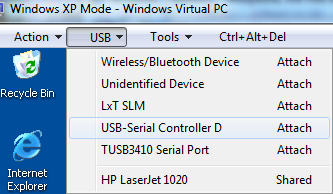Main Menu
- Home
- Products
- Applications
- Product Support
- Service
- Learn
- About Us
- Contact Us
Windows 7 & 8 Compatible software
Windows 8 installation notes
Some software requires a library from Microsoft, VC Redistributable, to be installed prior to installing the Larson Davis software. When using Windows 8, the user is required to reboot the PC after installation of this software component. When prompted to reboot, select yes. Failure to reboot will cause an SLMserver.dll installation error to occur although a reboot will clear this up. After rebooting, the installation will automatically restart and finish.
For DNA to install properly, SLM Utility G3 must be installed first
XP mode is not available for Windows 8 but there are other, third party products available to create a virtual PC if support is needed for old software like SLM Utility (812/820). One such option is Virtual Box, https://www.virtualbox.org/ , that is available for free. Once virtual box is setup, then a legal copy of Windows XP still needs to be installed.
Which unsupported operating systems are known to have problems and not work?
XP Mode Notes
Download and install Windows XP Mode, http://windows.microsoft.com/en-US/windows7/products/features/windows-xp-mode . This is a large download, approx 500 MB but once installed, these programs will work
When Installing Windows XP Mode there are instructions at the link above but key things to know