Main Menu
- Home
- Products
- Applications
- Product Support
- Service
- Learn
- Product News
- About Us
- Contact Us
Please follow the instructions below to upgrade the System 824 firmware. Before
applying this procedure you will need to obtain the firmware file (ld8-xxxx.rom) and
authorization file (824-xxxx.ldk), by contacting Larson Davis technical support at contact
information listed in the footer of this page.
Initial Setup
1. Power down the computer and the 824.
2. Connect an available RS-232 serial port on the PC to the 824 via CBL006 cable.
3. Turn the computer on, then the 824.
4. On the 824, press Setup, select SLM ISM, then press the checkmark. Then press TOOLS, and select Communication, then press the checkmark, and set the baud rate to 9600.
5) .Start the 824-Utility software v3.12 on your PC.
Connecting
1. Under the software’s File menu, select 
Connect or press the tool bar icon.
2. Enter the COM port, and 9600 Baud Rate of your 824. Press Connect.
3. Your instrument will connect and its serial number and revision will appear on the
Title tab window.
Upgrading Firmware
1. Under the File menu, select 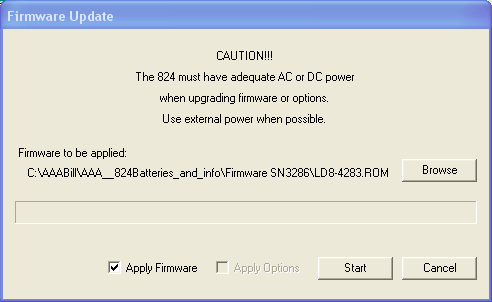
Upgrade…,then browse to your 824-xxxx.ldk file.
2. Put a check mark in the Apply Firmware box, and press Start. The upgrade will take a few
minutes.
CAUTION: DO NOT DISCONNECT
during the process.
3. Once the upgrade is complete, verify that the 824 has a new revision in the TOOLS,
About-a screen shown below.
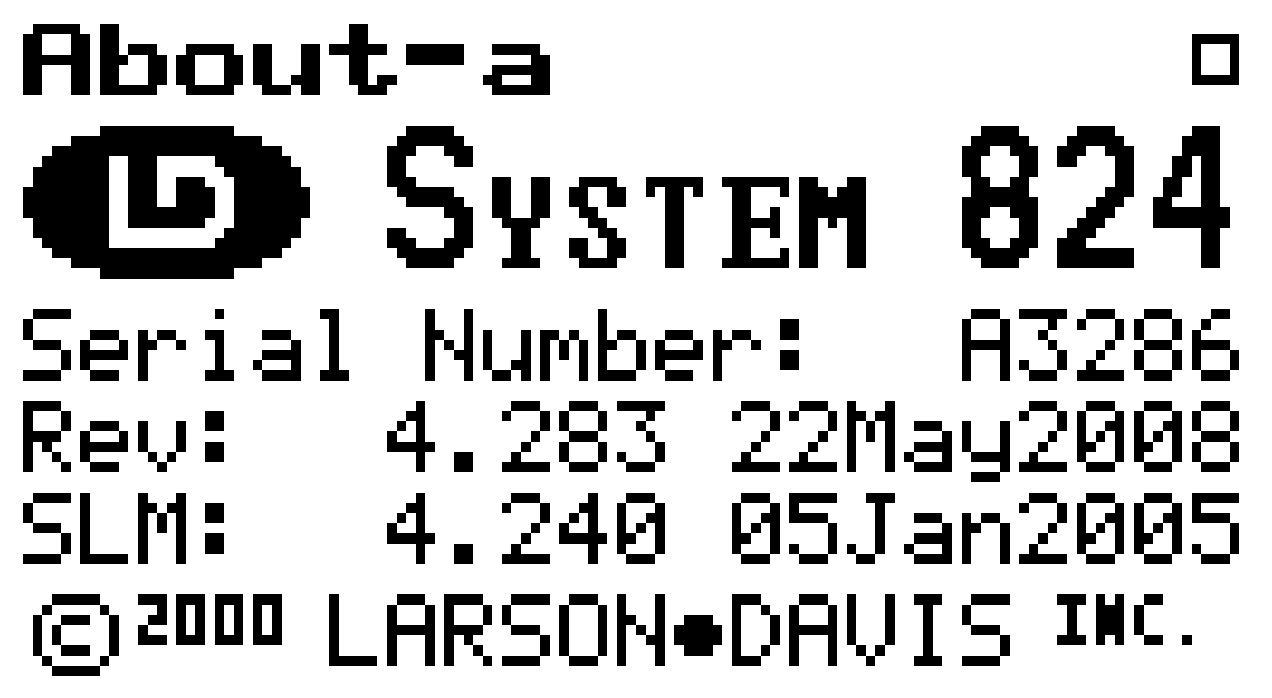
4. If you purchased new options, you may either select both the firmware upgrade and
options upgrade boxes or repeat the procedure, selecting Apply Options in step
2 above. The Apply Options function will only take a few seconds.
Contact Larson Davis Customer Service at techsupport@larsondavis.com or (888) 258-
3222 if you have any questions regarding your upgrade.